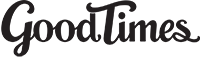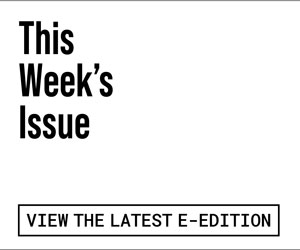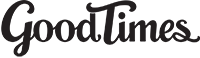Welcome to the Good Times Community Calendar online. (see calendar, opens in new window)
NOTE: Events under $15 will be considered for printing – depending on space – in our weekly paper. Deadline is Thursday at noon for possible inclusion in the following week’s Good Times.
Include the following in your listing. Please keep it short. The following character lengths are suggestions.
Title of Event (40 characters – including spaces).
Activity Description (175 characters – including spaces).
Location – Where is the event taking place?
Contact – Can include: telephone, email, website, etc.
Cost – Any cover? Is the event Free? Donation? Please include.
DATE, TIME, LOCATION, CONTACT and COST all show up on their own lines so DO NOT include in the Activity Description.
GOOD TIMES will edit postings that are selected to be printed in Good Times.
Things to watch out for:
Glitch NOTICE: when creating a new event no 2014 option will appear. FIX: click the months through 2013 then 2014 will appear.
1. Do not include area code in the phone number unless outside the (831).
2. Do not include contact information in the body of your listing (it is listed below in Contact and Location)
3. Please leave the .com, .net, .org.
4. We do not need the zip code if the event is local.
5. We do not need CA for California.
6. If the hours are past midnight put the next morning in the 2nd time field and say NO to the repeat of everyday.
7. Do not use CAPS in the Title or in the Body of the event unless your company name is written in CAPS.
8. Take out the .00 from the amount of how much it cost unless there is change.
9. Posting on the calendar works best in Firefox (Mac and PC), or Safari (Mac).
Note: Please do not spam the Good Times Community Calendar with too many events, it is designed to promote one or two of your events per week. Please contact our Advertising Department for information on promoting your event through one of our many advertising channels.
How to post your Community Calendar event
 1. You must be a registered user on our site to post events. To register click on the Create an Account line tucked among the ads near the upper part of the far right column of the A&E, Music or Community Calendar pages only, log-in here or click on “Create an account” to set up a new one. Click HERE to Create Account or Log in >
1. You must be a registered user on our site to post events. To register click on the Create an Account line tucked among the ads near the upper part of the far right column of the A&E, Music or Community Calendar pages only, log-in here or click on “Create an account” to set up a new one. Click HERE to Create Account or Log in >
2. Create your user name, add your email address and a password. Please make note of your user name and password for reference.
NOTE: You will be able to log in with just the registered email address and password, the username is what will show on your posting.
3. Once your registration request is submitted you will be instructed to go to your personal email and click “Verify Address” on the link that was sent. Once this is completed you can log on to our web site and post your event. Note: if you do not receive check the junk mail folder.
4. Log in with registered email or username + password to GtWeekly.com near the upper part of the far right column of the Music, A&E or Community Calendar pages only.
(due to severe spammer attackes we have had to hide this log-in screen). You know are logged in when the login part says hi and your username ….
Click the “Community Calendar” link under the “Music” tab on the home page, or Calendar tab > Community Calendar.
At the top of the page and click: To add an event click here.

5. On the screen you will see the “Edit Event” fill in the following information:
Subject: Type in the event headline – 40 characters maximum.
Category: Select your Category (drop down menu)
Arts, Business, Classes, Food & Wine, Groups, Health, Outdoors, Spiritual, Volunteer, Music
Activity: Type in the details of your event in this space – 175 characters maximum.
Location: Include address information – 40 characters maximum.
Contact: include telephone, email, web site and any other relevant contact information Note: When users click on your name next to the event they will be sent to your email address as well – 40 characters maximum.
Cost: include Free, or event fee if any – 15 characters maximum.
Note: Due to many people posting long descriptions event text can not be pasted in to this form, please type event information in. Please do not use all CAPS, your event will not be approved. Events are saved and can be edited later to change information, times, dates and locations.
Please proof your own work before hitting Save so the listings are clean and accurate.

6. Below you will see the “Calendar” area. Select No Repeat (one time event), Weekly or Monthly event options. Select the Start Date and time for your event. Be sure to change the date to the date of the event and only use Repeats when the event repeats on the same day/time each week/month. **Repeat Until MUST be checked and Calendar. Date MUST be selected for repeat events. Check AM or PM..
Plan ahead and post your events at least 5 weekdays in advance of your event date. Events are typically approved within 48 hours and are not approved on weekends.
For event that happen each Week:

For event that happen Monthly:

NOTE: If desiring a Weekly or Monthly repeating event you must also select Repeat Until and set the date the event repeat ends. This can be up to a year in the future. If you do not select a Repeat Until date, the event will not repeat.
7. Hit the Apply button at the top to save your work and keep editing, Hit the Save button at the top to close and submit your posting.
NOTE: be sure to double check that your Event Category is selected before hitting SAVE.
Your event is now submitted for approval and should show up online within 1 day.
NOTE: You will be notified via email once your event is approved and posted online.
![]() 8. To edit an event already posted: Log in with the same account used to make the posting, go to the Community Calendar, go to the date of your event, open the event and you will see the pencil to the right of the headline, click on the pencil and you will have the option to Edit repeat, Edit event or Copy and edit event (handy to repost an event with a new date). Event will need to be approved by Good Times after editing before it shows on the calendar again.
8. To edit an event already posted: Log in with the same account used to make the posting, go to the Community Calendar, go to the date of your event, open the event and you will see the pencil to the right of the headline, click on the pencil and you will have the option to Edit repeat, Edit event or Copy and edit event (handy to repost an event with a new date). Event will need to be approved by Good Times after editing before it shows on the calendar again.
Note: Please check your work after the event gets posted and edit as necessary.
Please keep your event posting current, or delete if not happening.
If you have difficulty posting your event contact the Calendar Editor at:
ca******@gt******.com
, or at 458-1100 x 210.
Press releases for editorial consideration can be emailed to
ca******@gt******.com
Thank you for sharing your event with the Good Times community. Click HERE to Create Account or Log in > Good Times online Terms of Use.